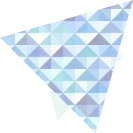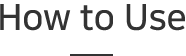
-
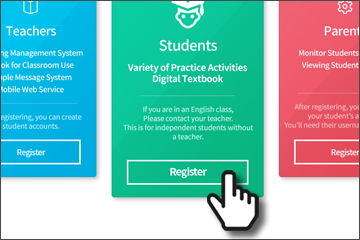
Create an Account
Agree to the terms and conditions.
Input your account details.
Record your login details.
Login to eSmart Class.
-
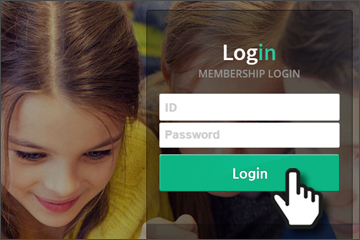
Login
Go to the main page and login to your account.
-
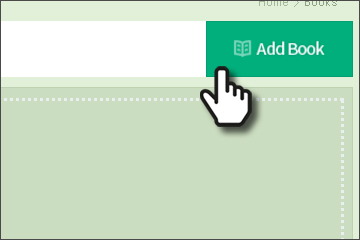
Register Books
Go to the [Books] menu at the top of the page.
Click [Add Book].
Use the search bar to find a book or select a book from the My Books popup window. You can select more than one book at a time.
Click [Register].
-
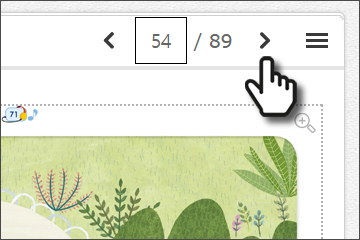
Ebooks
Go to the [Books] menu at the top of the page.
You can look at your ebooks by clicking [View] for each of your registered books.
Use the controls at the top of the page to navigate.
-
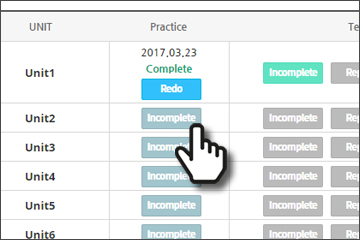
Practice
Go to the [Practice] menu at the top of the page.
Click on a book in the My Books menu.
In the My Progress window, you can see the practice activities and tests that you have completed and not completed.
Click on [Incomplete] to do the practice activities and tests that you have not completed.
Click on [Report] to see the test report.
Click on [Detail] to review the questions that you have completed.
-
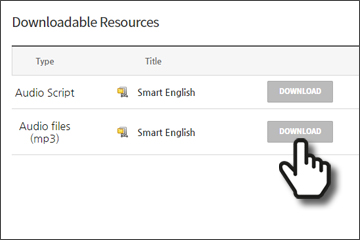
Downloads
Go to the [Downloads] menu at the top of the page.
Select the program from the Title List or use the search bar.
Click [Download] to download the resource from the list.